1. Prepare an transparent png image.
2. open http://twtkr.olleh.com/, sign in and authorize apps with your twitter account
3. open your profile page, by clicking your name on the left top of the page
4. after you get in to your profile page, follow this picture by clicking the red part (there is no red sign in the website and i don't know what it means.. so just follow)
5. Click browse and select your image, and then click the upload button (like the red-signed part elow)
so, its done :D please share this website with your friends. Sorry for my lack English. Enjoy
Take out with full credit : fajarsuwon.blogspot.com



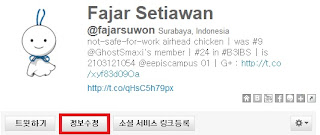


{ 7 comments... read them below or add one }
nice info gan
agungblog
opo ae to mbles ..
thank you! It helps :D
you're welcome ;)
Thank you! I almost didn't try this because it looks a little sketchy but it works. Just remember to revoke access after you do it just in case.
thank you it helps a lot
why is the site not working?
Post a Comment
Gunakan hak anda untuk mengomentari atau memberi saran kepada penulis